How to Install VestaCP on Ubuntu 18.04, 16.04
VestaCP (Vesta Control Panel) is a free, powerful, and open-source website hosting control panel that helps you to manage your multiple websites, email, DNS, and database functionalities. VestaCP offers an interactive and simple web-based interface for your users. The Vesta control panel used the 8083 port by default, and it provides a multilingual interface. In this tutorial, we are going to check how to install VestaCP on Ubuntu.
Prerequisites
- A server that is running with Ubuntu OS.
- A user with root privileges using sudo.
Install VestaCP
To install VestaCP on your Ubuntu server, follow the below steps:
1) Update the System Packages
First, you need to update and upgrade your OS package lists by running the following commands.
$ sudo apt-get update $ sudo apt-get upgrade
2) Install curl Package
To install VestaCP, you should have a new VPS server as it installs the inbuilt services by default. If the OS is already available, then you can stop and uninstall MySQL, Apache, etc to make it a minimal install base OS package, or you can re-install a new OS on the server. To stop and uninstall Apache, MySQL, etc on your server, run the following commands as a root user.
# systemctl stop apache2 # systemctl stop mysql # apt-get purge apache* libapache2* mysql-common* mysql-server* mysql-client* # apt autoremove
Now the server has minimal install base OS packages. Next, install the ‘curl’ package.
# apt-get install curl
3) Install VestaCP
For the installation of Vesta control panel on your Ubuntu server, follow the below steps.
Log in to the server as a root user via SSH.
Next, download the installation script by running the following command.
# curl -O http://vestacp.com/pub/vst-install.sh
Execute the downloaded script using the following command.
# bash vst-install.sh
You can use the advanced settings at ‘https://vestacp.com/install’ to customize and generate the installation script. Run the following installation script to install php-fpm, exim, nginx, proftpd, spamassassin, dovecot, iptables, MySQl, and to use the quote of the file system.
# bash vst-install.sh --phpfpm yes --nginx yes --apache no --named yes --remi no --vsftpd no --proftpd yes --iptables yes --fail2ban no --quota yes --exim yes --dovecot yes --spamassassin yes --clamav no --mysql yes --postgresql no --hostname <your_domain.com> --email <[email protected]> --password <admin_password>
Replace the <your_domain.com>, <admin@your_domain.com> and <admin_password> flags with your domain name, admin name and password. If everything is fine, you receive an output similar to the one shown below:
Vesta Control Panel Following software will be installed on your system: - Nginx Web Server - PHP-FPM Application Server - Bind DNS Server - Exim mail server + Antispam - Dovecot POP3/IMAP Server - MySQL Database Server - ProFTPD FTP Server - Iptables Firewall Would you like to continue [y/n]:
If everything is fine, click the ‘Y’ button to continue with the installation. Once the VestaCP installation completes, you should receive an email similar to the one shown below in the mentioned email address with the Vesta control panel URL, username, and password.
Congratulations, you have just successfully installed Vesta Control Panel. https://<your_server_IP>:8083 username: admin password: <your_admin_password>
Now, you can hit the following URL in any browser to open the Vesta control panel. You can use the username and password you received in the email to log in to the VestaCP panel.
https:<your_server_ip>:8083 https:<your_domain_name>:8083
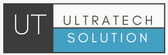
Thanks. Great post ****